Add Image to video
Easily overlay images, logos, or graphics onto your video footage.
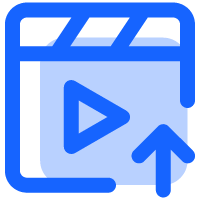
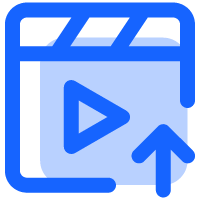
Simply upload or drag and drop your video file here.

Upload your image file and drag it to the desired location on the video frame.

Once processed, download your video with the image added.
This feature allows you to place a static image file (like a logo, watermark, picture, or graphic) on top of your video footage. The image will appear as an overlay on the video frame for a specific duration.
Our tool typically supports common image formats like JPG, PNG, and possibly others. PNG files are recommended if your image (like a logo) has transparent areas you want to preserve.
Yes, you can usually drag the image to any position on the video frame. You can also typically click and drag the corners or edges of the image to resize it.
No, adding an image overlay does not change the video's original dimensions (width and height) or its duration (length).
Add Image: Overlays a static image file (like a JPG, PNG, etc.) onto the video.Add Text: Overlays text characters onto the video. Text options often include font selection, color, size, etc.They are different features for overlaying different types of content.